With mere weeks remaining in FY24, now is a great time to think about your EOFY preparation.
A good place to start? Preparing your payroll to make finalisation as easy as possible come July.
Completing your EOFY is better off on Xero. To help you get you through from start to finish, we’ve included some handy steps to guide you through the process.
1. Check your employees’ records
As part of Single Touch Payroll (STP), there are key compliance requirements that affect the way employees are set up in Xero.
In Xero Payroll, all active and terminated employees (who will be included in the STP finalisation for the financial year) will need an employment type, income type and tax scale defined in their records.
Review your employees’ records to ensure they’re STP compliant. You can run the Employee Contact Details report to check for accuracy, keeping a close eye on things like date of birth, email address and postcode.
2. Review pay items and their settings
Under STP, the ATO requires the correct reporting categories be used for your earnings, deduction and paid leave pay items. Allowances will also need to be assigned an appropriate reporting type.
Because these categories tell the ATO how to treat each type of payment you’re reporting through STP, it’s important to double-check that the earnings, deduction, paid leave and allowance pay items used in the current financial year are correctly assigned.
3. Post and file any pay runs for the 2023/2024 financial year
Any pay runs with a payment date in this financial year will need to be posted and filed before you complete your employees’ STP finalisation. If these pay runs are to be reported in FY24, remember that you’ll need to make sure the payment date is on or before 30 June 2024.
Be sure to check that all of your pay runs have been filed to the ATO successfully using STP.
4. Process any outstanding superannuation payments
To claim a deduction on superannuation accruals submitted via auto super for the current financial year, super batches should be approved no later than 2:00pm AEST, 18 June 2024. We recommend marking this date in your calendar so you don’t forget.
If you’re not registered for auto super, it’s not too late. Alternatively, the payments can be made manually outside of Xero.
5. Reconcile your payroll accounts
After processing all pay runs for the financial year, it’s important to forensically check the accuracy of your reporting. One way to do this easily is by generating the Payroll Activity Summary report and comparing it with the General Ledger report.
You can specify a custom date range in both reports to help find any discrepancies. If you come across any discrepancies in your payroll accounts, you can use the remove and redo feature to edit the transaction and allocate it to the correct accounts.
Troubleshooting tips
- If you have multiple payroll expense accounts for earnings or superannuation, be sure to add up the totals for each account when comparing them to the Payroll Activity Summary report.
- Use the Account Transactions report to identify any transactions that may have been incorrectly reconciled against your Expense Accounts.
- Check for any manual journals that may have impacted your totals by running the Journal report and clicking on Manual Journals.
- If you’re unable to locate a discrepancy, try running your reports using a smaller date range to narrow down the issue.
- If you started using Xero midway through the financial year, double-check that the employee opening balances match your organisation’s conversion balances to avoid any discrepancies.
6. Review the Payroll Activity Summary report against the Payment Summary Details report
It can be easy to get the Payroll Activity Summary report and the Payment Summary Details report confused, so remember you’ll still need to compare this information if you’re completing an STP finalisation. You can run these two reports for a custom date range and make sure the information balances.
It’s important to note that the Payroll Activity Summary report shows gross earnings, whereas the Payment Summary Details report shows taxable earnings.
If there are salary sacrifice or pre-tax deductions that have been processed during the financial year, they will need to be deducted from the gross wages that show in the Payroll Activity Summary report. The total should then match the Payment Summary Details report (note that this will only show truncated values – the cents will not show in this report).
7. Remember to identify and amend any mistakes
Any errors made throughout the financial year can be corrected using an unscheduled pay run. Simply create the pay run for the required period and enter the adjustment amounts. You can even enter negative values, if needed.
You will need to check that the payment date of the unscheduled pay run falls within the correct financial year (for example, on or before 30 June 2024) to ensure it’s reported correctly.
8. Process STP finalisation
Last but not least, it’s time to process your STP finalisation. Xero’s product team has been working to make this process simpler, and easier to understand. Xero users might notice some tweaks this year, such as an improved layout for the STP YTD Summary and clearer totals columns.
You’ll need to file at least one pay run before you’re able to complete the STP finalisation process. Your first submission will include all year-to-date (YTD) payroll information that has been entered into Xero.
Keep these tips in mind to help you along the way:
- Information included in the STP finalisation will pre-populate based on the information processed in Payroll – you’ll be able to see gross totals, taxes and super. You can also view and easily edit RFBA and RFBA-E (reportable fringe benefit amounts).
- If you need to report any leave paid out on termination as ‘Lump Sum A’ or ‘Lump Sum B,’ you can do this by processing an unscheduled pay run.
- If you have terminated any employees on or before 30 June 2024 who need fringe benefit tax (FBT) amounts reported, you can use the toggle Show terminated employees for RFBA at the bottom of the STP finalisation page.
- Any Employment Termination Payments (ETP) that have been processed can be shown by clicking View Report to see the STP YTD Summary.
- If you started using Xero part way through the financial year and need to report employee opening balances through STP.
- Based on the ATO’s requirements, gross payments are reported as the pre-sacrificed amount. This means salary sacrificed amounts, such as pre-tax deductions and reportable employer super contributions (RESC), are included in gross payments.
Looking ahead to FY25
The Government has made changes to individual income tax and superannuation guarantee rates, as well as thresholds such as STSL indexation (study and training loan indexation). These come into effect from July 1 2024. Pay runs with a payment date of 1 July 2024 or later will have these new rates automatically applied.
The super guarantee (SG) rate is increasing from 11 to 11.5 per cent on 1 July 2024. Any employees with a superannuation line set up with a rate type of statutory rate will be automatically updated. If their rate type has been set up as Percentage of Earnings, you will need to ensure you edit this percentage manually. These changes to income tax rates and thresholds will also be automatically applied in pay runs with a payment date of 1 July 2024.
If your organisation is impacted by changes to the minimum wage, you will need to update your employees’ pay templates. To find out if these changes could affect you, please refer to the Fair Work Ombudsman.
Looking for EOFY payroll help? Call Flor-Hanly’s Xero Certified Advisors on 07 4963 4800 for everything you need to know (and do) to round out FY24, and set up strong for the new financial year ahead.
Source: Xero

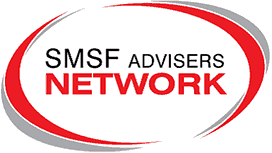

Connect with us whatever way you like!
Facebook
LinkedIn
Email